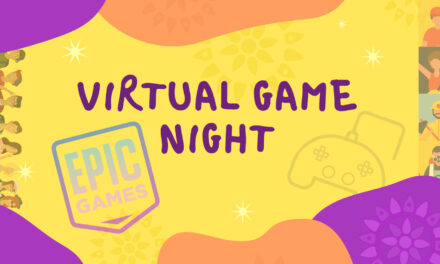Improved Online School Learning: Academic and Emotional success at home
The reality of online schooling was a rude awakening for so many parents and students alike. Some would say trial by fire. And while we’d like to believe it is all behind us, luck favors the prepared.
A practical and physically comfortable workspace for our children is critical in our children’s success with online schooling this year. In our family, we have a kindergartner and a 3rd grader. Online instruction was new to both of them.
They’ve surprisingly been successful and happy with online education thanks to their excellent teachers and learning stations. Their needs as elementary students have had similarities and differences due to age, size, or temperament.
Their learning styles are slightly different, and yet both need to be successful with online education. With this knowledge and now real-world experience, we have created learning stations for each of them, which has allowed them to thrive.
Below will go through the main components of setting up an effective virtual learning environment for your student by reviewing the elements of location, appropriately sized equipment, hardware, software, and some extras that I highly recommend but are not 100% necessary.
Online Learning: Location Location Location
The location of your child’s online education station is probably the most crucial consideration. If the setup is too close to a working parent, there may be overlap in audio and, therefore, distraction.

If it’s too far from the parent, there may not be enough oversight into the child’s activity or lack thereof. In a home where the child must be near the parent for temperament or space reasons, noise-canceling headphones parent and the child can be of great help.
In particular, for working parents, noise-canceling headsets that include a noise-canceling microphone are invaluable.
When we talk about location, this can be specific to distance or even particular to the area within the room itself. Having a student sit upright in a posture of attentiveness conveys that seriousness to both the learner and the teacher.
Lying down or recumbent posture during a zoom learning session conveys a relaxed and optional nature of learning which, while comfortable, does not support a structured learning environment, nor does it encourage the learner to be mentally present.
However, you do not need a completely separate room for a workstation but just a small change in location from the bed to a chair and desk/table next to the bed.
Real-world experience:
Our third grader is an average-sized extrovert who values her independence. The location for her work/school setup is in her room. A dedicated work area allows her to be mentally present during school while allowing her to put school aside when not in use.
Having a visual separation from the schooling area versus the bedroom area despite being in the same physical space is key to maintaining the posture of learning while not interfering with things like sleep.
As an adult reading this article, you may have experience with tasks interfering with sleep, especially when reading work email on your phone before bed.
Blurring the lines between work and rest makes it more difficult to fall asleep. Separate physical spaces, even in the same room, maintains this much-needed balance.
Here’s an article about sleep health from the National Institute of Health:
Tips for circadian sleep health while working from home
Keeping the workstation out of the main rooms and away from hovering parents and interrupting siblings allows for privacy and independence. Some may say that it is too hard to monitor their child’s activity from another room.
The child’s temperament dictates this decision point. This particular student is self-motivated and independent. See later in the article for tips on how to remotely monitor your child’s school activities.
Kindergartener Experience
Our kindergartener’s experience was different. Given his age and temperament, he benefits from frequent redirection and reassurance. (Again, credit where credit is due: his teacher is fantastic at giving her students frequent breaks, check-ins, hands-on activities for pick up at school, and activities geared to their learning level. I cannot sing enough praises here.)
But the location of his desk has been vital. He sits about 20 feet away from his work-from-home-for-the-last-year-father. The site allows us to keep an eye on him if he is off-task or check if he’s having a particularly hard or emotional time.
For the most part, a quick smile, thumbs up, or “good job” from Dad is enough for him. He still has a separate workstation in the dining area. He can mentally “put away” his visually defined dedicated desk at the end of the school day.
Desks and Chairs: ergonomics for your online learning student
Ergonomics or “fitting the job to the person” is essential to prevent fatigue and injury, whether it’s a sitting desk position or a standing position. We all benefit from proper ergonomics, and our students are no exception. Classic in-person education already institutes proper ergonomics by having child-sized desks and chairs that are adjustable. The online education setup can benefit from similar ideas. If you are using a standard size desk or table, children need appropriately sized chairs to lift them to the appropriate height. A foot rest will help at this height. Here’s a brief article about ergonomics from Mayo Clinic. Office ergonomics: Your how-to guide Our kindergartner had the most change in terms of ergonomics for his workstation. At the beginning of the school year, he started on a smaller wooden desk with storage underneath the desk’s top and a matching wooden chair.Although it properly fit him, we noticed that he fidgeted quite a bit, despite adequate wiggle breaks from his teacher. A quick adjustment by adding a nonslip chair seat pad helped almost immediately.
Not surprisingly, he did have a growth spurt, and the desk became a little too small for him. We have since transitioned him to a writing desk with a youth-sized task chair which is essentially a youth-sized office chair. Because he’s still too small to reach the ground with his feet, we also purchased a no-slip footrest.
Before his youth task chair came, he did have a week in one of the kitchen chairs. He was uncomfortable and much more fidgety. It was stiff and did not allow him to use the chair’s back with his knee bent.
We also tried using an exercise ball-type chair that was child-sized to see if this was more comfortable and active enough for him during the day. Unfortunately, that became more of a distraction and game.
His attention immediately improved once the appropriately sized task chair came. This brings us to one of our most important work/school from home pieces of advice: don’t skip a comfortable chair.
Our third grader started with the writing desk that has open cubbies beneath the top. The writing desk is large enough for her laptop and to have a separate writing surface.
She simply swivels in her chair rather than moves to another area to work on writing vs. typing. Because she is of average height, she too uses a youth-sized task chair. We did not need to buy a footrest for her as she already used other materials to rest her feet, such as a storage box.
We are fortunate to be able to purchase these items. If you cannot afford new task chairs, I recommend using height adjustment with thick seat pads. There are creative ways to find workarounds.
The technical side: Hardware and Software
It’s hard to decide which device to use. Many schools provided their students with Chromebooks, laptops, or iPads. These can all be useful for a variety of reasons.
The decision to stay with a school device versus a home device varies with individual needs. We are fortunate enough to have some work-related computer expertise to utilize our school’s Internet safeguards while still using our personally purchased devices. If that is not possible for you, then, of course, stick with what is safe and available for you.
You may opt for a larger screen with a desktop for kids with vision issues or headaches. We decided to continue to use laptops, initially furnished by the school, but then later purchased alternative laptops for long-term use reasons.
Laptops allow the kids to move their computer around on their desk as needed and occasionally move it to another area if they’re completing a project requiring a different space. We also considered that these laptops would be functional for multiple years, treating this as an investment.
Laptops also continue to be quite versatile. If there is a need for an external monitor, we can simply move the computer to an area with an external monitor, such as in one of the parents’ work areas.
The mobile feature of having a laptop has also allowed the children to participate in their online physical education or sports classes in a different location or even outside with more room.
In most circumstances, school administration dictates the software the kids use for school. But the majority of these software programs and websites have already developed excellent parent portals or smartphone applications to help keep track of your children without having to hover over them.
My advice is to familiarize yourself with these options. Whether you use Schoology, Google Classroom, seesaw, epic, or anything else, you can monitor nearly all of their tasks from your phone. I can say from experience that monitoring multiple students is doable.
One of the best ways to complete their online schooling with our personal devices was to utilize their schools’ assigned student profiles within the browser. Using the profile immediately brings in all of the Internet safety guards and relevant school material.
Our kiddos are proficient and compliant at logging in this way. The temperament of others may not allow for this type of login.
Regardless of how you decide to keep track of your children’s tasks, developing a system with your child to keep track of their assignments is the best way to promote their independence.
A real-world example of this would be the task management for my daughter. Within her schooling environment, the tasks provided may or may not need to be submitted. But in all cases, the task is not removed unless SOMETHING is submitted.
Therefore, there was this simple adjustment of submitting this saying it was “done during school.” It’s a simple record-keeping technique that allowed her to clear out her online task list the same way you or I would clear out our work email or task manager.
Our kindergartner tasks were given in two separate program areas. He succeeded by reviewing how to find and submit the work every week. He learned task management through repetition despite his age.
Extra Extra
Although both laptops have integrated web cameras, we’ve also opted to purchase external web cameras. External web cameras have improved microphone capabilities and enhanced picture clarity.
Although the external web camera is extra for our kindergartner, it is more of an ergonomic issue for him. We have a web camera stand on his desk. The separate web camera allows him more free movement.
He’s been creative about uploading videos for his teacher of him reading books or instructing others on drawing.
Wacom one creative pen display is an extra that we love. It functions as both an external monitor and as a writing surface. Most tablets respond to your hand and a pen.
This writing surface shows both what you’re working on and responds only to the pen. This small but essential difference allows the learner to write more naturally and practice the mechanics of writing to be immediately shared or uploaded to the teacher for review.
We love this device so much that we bought one for each of our students. It is compatible with everything you’re viewing online in terms of an external monitor and compatible with most writing applications such as Schoology, newer versions of Word, Zoom, Teams, more recent versions of PowerPoint and Seesaw.
It has software for drawing almost anything you want and writing anything from kindergarteners learning their letters to writing out music on a staff.
Suppose your school uses Schoology, Zoom, or Teams. In that case, there is a collaboration potential to using something like the Wacom one creative pen display, in which both the student and the teacher can share the writing surface.
Innovative, thoughtful technology bridges the gap between in-person in online instruction.
Our third grader uses her Wacom One mainly for notetaking but also sketching and drawing. Our kindergartner has utilized the Wacom One for a massive amount of drawing, seesaw assignments, music class assignments, art class assignments, writing practice, among other things.
He previously went through literal reams of paper for his drawings. While he continues to have hardcopy drawings, using the Wacom One for his early sketches has been both a paper saver and an emotional benefit because he can erase easier now.
Waste of Time
One thing that we cannot ignore is things that waste our money. 1st I would recommend against purchasing a large mouse pad. These come in all kinds of sizes and shapes, and decorations. The reality is that computer mice used today do not require a mouse pad.
If you cover the Childs workspace in a mouse pad, it will be much more challenging to use pencils and pens if they don’t have a firm surface. It requires time to pick it up and take it down. All in all, it’s a waste of time.
Another waste of time is desks that rise for standing. The types of students we’re talking about here are already small. The chairs that they have raised them to the point where they often need footstools. They can simply stand if required at a regular adult-sized desk and be comfortable.
You also don’t need a completely separate room for schooling. If you are homeschooling entirely and need the area for different projects, that’s a different story. But for online-only school, a nook is all you need to provide an efficient online workspace. The child can move all over the house and outdoors to complete any other projects.
Expensive backgrounds are not needed if you have a laptop and can simply toggle or swivel where your laptop is. It also might be a matter of repositioning where the desk can have a wall behind you.
Although our third grader’s setup is in her room, the laptop faces a closed closet rather than the objects in her room. Our kindergartner’s camera does face into the dining room. However, because we have his web camera a bit higher, it can face slightly down at him, removing other distractions from the video view.
Takes home points
- Get a noise-canceling headset for you
- Invest in the desk chairs for everyone
- The bed is not an appropriate place for school
- Your own home and family needs will dictate what you can afford and fit.